Those of you that know me, so Plonker, know that I work in a print shop as Maintenance Supervisor… Head of Maintenance? Director of Maintenance? I can’t decide which sounds better, also I’m also the lone maintenance guy. I actually prefer that, and once you talk to the machine operators you’d understand why.
Since I haven’t actually run most of the machines in the place, only knowing the basics of what they do, I have to ask the operator what the problem is. That usually goes something like this:
Operator: This isn’t working!
Me: Ok, what seems to be the problem?
Operator: it doesn’t work.
Me: *tries machine* It seems like it’s working to me.. what is it supposed to be doing that it is not currently doing?
Operator: It’s broke!
*fast forward*
Operator: this moves and controls that and that makes this happen.
Me: That’s not anywhere even remotely close to how that works.
There is one area where I DO know how the machines work and that is our Large Format area. I spent about 4 years there, originally as a way to keep me hanging around the shop until the previous maintenance guy retired, but I really grew into it. When I started we had an HP Scitex FB500 with the roll to roll attachment and the white ink upgrade. We used that for everything, and at times I was asked to push the (known to us) limits of the machine. It kept me on my toes and learned a lot from the HP techs that would come out to work on it from time to time (we had a service contract). I will say that HP started contracting out to a 3rd party company for tech service, and they weren’t that great. They supposed to have the same training as the actual HP folk get, but on more than one occasion I had a tech mess up the printer for me and I ended up re-running the calibrations after he left. I found myself a copy of the Service Manual early on.
About 6 months before my time was up in Large Format the higher ups went to a Print Trade Show for a laminator. Our laminator was garbage,ery difficult to run without messing up a bunch of material, so I was quite excited they were going to replace it.
So they get back from the show, and yes, they bought machines, but no, no laminator. Instead of the machine I needed what was added was an HP Scitex FB750, HP Latex 360, and Graphtec FC8600. The FB750 was essentially the same as the FB500, though without the roll to roll attachment (though that hasn’t stopped us) and 6 colors, no white. Although my immediate supervisor heard bad things about the latex printers, and he didn’t care much for some other printers we used to have of the same style (before my time in that department) I actually liked it. It’s easier set up on roll material than the Scitex and the prints look better. I like the Graphtec too, though we tend to use it on a lot of jobs where just printing directly on material with one of the Scitex machines would be quicker and easier. But I don’t write up the jobs.
Anyway, I’ve been out of that department for a little over a year now, and we’re had 2 replacements for me. One lasted about a month. The other is coming up to a year. Neither had the greatest training period, as the first one was rushed and the second I was working in both departments. I still come down when something is giving troubles.
One of our largest customers orders a ton of aluminum signs (now run on the FB750) and stretched canvas prints. The canvas is printed on the Latex 360, cut, and stretched/stapled on wooden frames. Thousands of each are printed yearly. This customer is also particularly, lets say particular, about the quality of the work.
Now I’m guessing if you’re reading this page you got here via Google about blurry print on a Latex 360 printer, and yes that’s what this is ultimately about. But I’ve giving background. And it all ties together at the end, so be patient. The canvas we use is called Canvas 2.0 and it’s made with recycled water bottles or something. It’s a pretty nice product, less “plastic feeling” than the previous canvas we used. It also JUST makes the Latex maximum thickness standards.
If you’ve never used the 360 or the Scitex printers for a comparison, you need to have profiles for each media on the 360. The Scitex technically had different media profiles, but they’re all based on the same icc profile. So basically telling it you’re printing on foam board as opposed to corrugated plastic does nothing more than change the name. Yeah you CAN make custom ICC profiles for everything. We didn’t. On very rare occasions we’re have a customer complain about a printed color not matching their logo, so we’re screw around in the art department until we found something suitable to match.
The Latex 360 actually uses different profiles for each media and the number of printer passes. So each profile consists of the media name, how many passes you want to do (the higher the pass the more rich it’ll look, however it’ll also take longer), and other settings like percentage of Optimizer (helps ink stick to substate), heater temperature, enable/disable OMAS sensor (keeps the feed rate correct), hold down vacuum adjustments, feed adjustments, plus a Color Calibration (that’s supposed to be done once a month I think) and an ICC profile. Some are installed from the factory. You can download Certified HP profiles on the printer. You can download non certified profiles if someone else made them. Personally I made custom ones for each of our medias. Most of the time HP didn’t have a certified one, but it’s not hard to make on. At all. It’s really easy. Just some button pushes. Most of it is automatically executed by the printer. I told someone from somewhere that I used custom profiles for everything and she was highly impressed. Apparently she didn’t know they were easier to make than finding pre-made ones. I suppose you could still tweak the ICC profiles more in your RIP program (we use, ugh, Caldera) if you were super picky about your colors. We aren’t, they’re usually pretty darned close.
There was concern when we got the printer about whether is would print on the canvas at all, and once it was proven it could, whether we could do the Color and ICC calibrations. The texture of the canvas seemed to be an issue early on, but I found if I covered the window it would calibrate properly. My guessing is that the ceiling lights reflected off the ink/texture just enough to mess up the reading from the photospectrometer. After a few months however, it would no longer calibrate properly. Just on the Canvas. We had no known errors and everything printed normally.
Fast forward some months, possibly a year, and everything seemed to be fine. But, then we needed to print the aforementioned Canvas prints. This was about early September or so and I was called down for blurry prints. There was some blur, but it also appeared to be some stretching to the text. This text is fairly small, about an 8 point font size, and it ends up on the back of the stretched canvas. Even though it’s on the back the customer would not be happy with this. If I tried a different media the issue seemed to go away, after multiple attempts I thought it had to be the media. That’s also usually what HP says it is. It’s never the printer, always the media. I spent hours messing around with the issue. I tried fixing the vertical compensation (in Caldera. I’m not sure if Onyx has that or what it’s called if it does. Essentially if you print something and the actual size doesn’t match the file size you can have it automatically adjust it. I’ve only ever had to adjust it in the Y axis [coming out of the printer], for me it’s always been perfect in the X axis [across the width of the printer, horizontal compensation]). Eventually they changed one of the black print heads and the issue seemed to have cleared up. They ran the job and all was well.
Fast forward about a month and a half. We get an error that the Optimizer Cartridge isn’t reading. We try reseating the cartridge to no avail. Essentially it would so that there were 0mL left and it said the cartridge was faulty. Having no real alternative plan we ordered a new cartridge (the one in there was already a new one) and installed. It worked. For a week. I was called down to look at the 360 that morning due to blurry images again. The same as in September. However, this time it wasn’t localized to just the canvas. We loaded a self adhesive vinyl that normally prints well but it too was blurry. Not to the extent of the canvas, but it was there. A thinner material looked great from a normal reading distance, but when very close inspection you can see it too was fuzzy. After a few tests and print head alignments we his a snag… the Optimizer cartridge was saying it was faulty and wouldn’t read. Well… shit. This cartridge too was still full and we had yet to order another one, so we couldn’t just swap it out.
So I called tech support. Tech Support has gotten slightly better from when we first got this printer up to now. Before I had to call to have a gear replaced under warranty and couldn’t find a number to call, so I basically found a random HP customer service email and said “Hey I need parts”. they gave me a number, which when called they said I had the wrong number and to try another number, repeat a few times and I had my part and an installer. The difference this time is that we no longer have a warranty and we never got the service contract for the machine like we do on the Scitex machines. Lucky for me I found a copy of the service manual some months back. I say I don’t like to read, but man get me some mechanical manuals…
So I get the first HP tech guy and tell him my problem. I have blurring text but now I have a more immediate problem of a second faulty Optimizer cartridge in a week. They’re both under warranty themselves and he sends me 2 new ones. We also ordered one because we weren’t 100% sure when the HP ones would arrive. They actually all arrived the following day. The new cartridge got rid of the error but the blurriness was still there. It’s hard to describe the exact look of the blurriness, as on canvas the letters were blurry and stretched a little, whereas on vinyl it was just blurry. like fuzzy. I tried every adjustment I could think of. I ended up getting another HP tech the following week. Eventually the guy that trained us got mixed into the loop (they love him at work). No one had an idea of what the culprit was. No matter what I tried nothing took care of the problem. The closest I got in the middle of the first week of this was doing an Substrate Advance Test plot. Printing that you can get a number to throw in you media profile under Advance Factor. It should be near 0, mine was -10 on a scale of -10 to 10. It got rid of the stretch but the letters were still fuzzy and they looked bold when they weren’t supposed to be bold. Also it added a weird bleed look on the edge of the print. It was never actually determined if the ink was actually bleeding or running or if it was from the extreme advance factor. Eventually I put it back to 0 where it had always been. Other ideas were the rewind motor wasn’t working (had to run a length of media cut off/not connected to the unwind spool). It didn’t change anything. Media of course was brought up (because it’s never the printer obviously). Internal prints were also bad, they’re the ones that are in the printer itself, so you bypass the RIP. Despite this we had to follow up on it possibly being Caldera. I mean it is buggy as all hell, but we couldn’t find any issue with it in regards to the printing. Also we use it for the 2 Scitex printers with no print issues. We had to check the network cables. Maintenance cartridge. Printhead for drop tests (to see if any nozzles were out. They were all good. Also they had changed all print heads at the start of this). I eventually found in the Web Server (accessing the printer info on your browser with it’s IP address) in the Error log an error code that I couldn’t account for. It was 79:04. The Service manual says it’s “a Generic Firmware Error”. That… doesn’t really help. Service manual basically says restart the printer, check for new firmware, check cables, try different RIP settings. If all else fails for a Hard Disk Recovery (return to factory state). Later in the manual if you look up doing a Hard Disk Recovery it says that if there firmware is corrupt a recovery could fail and you’d then need a new hard drive. If it were my cheap ass computer I’d do a recovery in a heart beat. A $15000 printer that isn’t mine… I’m not doing it til I get the ok. The OMAS sensor appeared to have a crack in the window, but it passed all of its tests and disabling it never changed anything in the print. At some point I started getting an error on boot up about the Optimizer ink level sensor not working properly. But it never stopped the printer from printing and never showed on any screen.
I got a call from a higher up at HP at one point with impressed the tech I was corresponding with. Way late in the game my boss wanted me to contact yet another guy (sure when I’m near the end… I’ll add him to the other 12 people I need to update about what’s going on).
Eventually we had some success. But we still weren’t home free. Everyone was scratching their heads. I had mentioned the firmware error to a few people, but no one seemed to think it was important. Looking up the code online it’s normally fixed with a new router or ethernet cable. I’m having issues with the internal print, there are no cables for that. Eventually the HP tech says “hey, I’m going to send you this file. Have you ever send a file to the printer via FTP before?” I had not. So he sends me this file, a .print file, which takes the info from HIS RIP program (onyx in this case) and HIS media profile (one of the vinyls) and crams them together in one file. I send it to the printer and holy hell, it printed perfectly. ON CANVAS. Then on vinyl. Not just any vinyl, our cheap non-HP certified vinyl. So what does this tell us. It told me it HAD to be something software. Or a setting. I already ruled out Caldera because of the internal prints being bad. HP sent a roll of vinyl for tests.
I printed their test plots they wanted, my internal print, I added the FTP file print (they didn’t ask for it), and a copy of the original canvas file. I also added samples of stuff I printed out during the week. The roll was Fedex Expressed to arrive Monday. It did, but I didn’t hear anything until Tuesday. And that was “you didn’t print anything on the roll”. Like Hell I didn’t. I packaged it up like it was shipped to me, take it out of the plastic. “My bad.”
The FTP file had color bars on it. They suggested turning them on. We had never used them before but I did try them the previous week after their suggestion. They didn’t work then and it didn’t work now.
From the trainer guy, who’s previous suggestion was that maybe the material we’ve been running without issue for a year and a half without incident was now suddenly too thick for the printer, said hey, maybe the vacuum that holds the media down is too low.
Initially HP was concerned that the vacuum was too high. I lowered it quite low, which is where I usually ran it when I was in the department anyway. Well now he’s saying it may be too low. Ok, I’ll humor him. On a scale of 0-100, initially it was 35, I set it to 5, the FTP file was 50, so I’ll set it to 50.
It… was better. Again, the stretch was gone. Like the advance factor setting. But again, the blur was still there. They looked bold. But it’s a start.
The next day I decide to explore the vacuum angle again. I take out the platens and blow out the holes from which the vacuum comes and clean out the dust bunnies from the vacuum nozzles. Only 3 nozzles had dust bunnies, but one was in the nozzle closest to the service station – clearing that got rid of an issue we had with head strikes at the end of prints. Other than that, no change in print, still blurry. I had sent out my copies of the FTP files to HP so we had nothing to compare to now, so I printed it again.
This time, this time the FTP file looked blurry. NOW WE HAD NOTHING! We based everything on the fact that the FTP file was the only thing that printed correctly and now we didn’t even have that. Over a week of wasted time and wasted money since we couldn’t print jobs. I relayed this to the ever growing email chain. Out of options and ideas until someone could pull something else out of their ass I started going through the menus in the printed. Print head alignment? Sure, why not. Preventative maintenance Menu? Yeah lets go in there. Just cleaned the encoder strip, just oiled the rail… wait. File System Check? I’ve never done that, and it’s in the easy to get to folder…. so if anything went wrong I could just say HP should have known better than to stick it in a place where I could touch it!
Click the File System Check. Need to reboot. It reboots and its on the normal screen. What the hell, it didn’t do anything. Click it again, reboot, and watch it. It does have a very brief screen that says something like FLCHK or something. I’m like well that didn’t do anything, but I’ll send a test file. It printed. Correctly. That was on an old canvas. Internal print printed fine. Both the sample file from caldera and the internal print were perfect on vinyl. On the Canvas 2.0 I sent the one from Caldera and it was perfect. The internal print was just a bit hazy. I figured it was one of the settings that I dicked around with during the previous week and a half. It only got worse. Set it back to where it was when it printed the Caldera file 20 minutes previous… it was BLURRY! Right back where it was a week ago.
Ok, so something is shitting the bed. We had this. What did I do? I cleaned the print heads like I did multiple times during the week. Cleaned, test print, no change. Ran File System Scan, print, perfect. It should be noted File System Scan never actually said it found anything.
We were able to get like 5 or 6 good prints done on the first File System Scan. So I said if you need to print anything, do it now while the gettin’s good. They waited to hear from the HP email chain. In the mean time the Optimizer Level Sensor was weighing on the General Manager. He asked if I could put it in, and since I had the service manual I said I’d wing it, but wanted to look into it more.
I found in the manual how to check the Ink Level sensors. I ran the check and it failed on the Optimizer sensor. It came up with error 79:04. I was finally able to tie the code that I found a week earlier to something in the printer. The question I had was was it the sensor screwing with the firmware, or the firmware screwing with the sensor?
While waiting for an answer the started running jobs on the machine. All was going well until we got yet another Faulty Optimizer cartridge code. We switched it out and continued on. Later it failed and the screen froze. A reboot had the Optimizer level sensor error, then the 79:04 error (first and only time it ever appeared as a pop up on the printer), the Optimizer Level Sensor error again and went back to normal. On one of these reboots I had a color sensor self test error also. Only once.
HP contacted me and said they thought that it must be the sensor then and that they could send me a quote to replace it. I said go ahead and send it. In the mean time we ordered the sensor, and shortly thereafter they sent the quote. The sensor cost was the same, they added the color sensor, and quite a bit in labor. Also the tech have 5 days to get there. We couldn’t be down any longer. We received out new sensor, which they call a PIP sensor, and I installed it. The install wasn’t bad, the service manual helped a lot, but it tells you you need to take out the scan axis motor and the ink stations. I saw no reason for that. There’s an instruction sheet on setting the calibration… you go to a super secret screen and type in a number. They don’t tell you how to get there, as a tech is supposed to do it and they would already know. Also the number is ON the sensor, so take a picture of the 10 digit number (with no letters). You’re supposed to bleed the air lines, and they give you a syringe to collect the ink. That’s the only part that failed on me. I’m not sure why… I thought maybe there wasn’t enough air, or it couldn’t sense air, maybe because it’s Optimizer? I don’t know yet. Apparently when I went to take the ink cartridge out with the power off I broke the bag inside the ink cartridge, they swell up if the bag is broken and are hard to get out. If the bag breaks while it’s printing and the air line sucks up ink, well then you’re basically screwed and you’re supposed to use the “Broken bag recovery kit” with is like $800. So, it’s probably cheaper to call a tech in that time. So far, while still keeping an eye on the few air bubbles until I can get an answer on it, it’s printing perfectly. The ink sensor level errors are gone, I never did get a color sensor error again, and, I tried out of curiosity, I can run a color calibration on my Canvas again. So, if the sensor was the root cause of the Color Calibration issue then I but had been going bad for months without being noticed.
TL;DR
The Optimizer Ink Level Sensor caused a multitude of issues on the Latex 360, some for months, without indication the sensor itself was bad.
Pingback: An update on our Latex 360 printer - Fujupz.com