I’ve had a couple people ask me about trying to recover the Printheads in an HP Scitex FB printer after reading my post about how I saved mine.
I didn’t get into the nitty gritty on it, and actually only say what I did in the last paragraph. As per my usual, I always intended to do a how-to or a YouTube video, on basically anything I work on, but usually everything is a rush and I don’t generally have videography equipment and/or the frame of mind to deal with recording when it happens. Some day… Some day.
JC was the latest to ask me about my procedure, and while I still didn’t make a YouTube video, I did go back to work and take some pictures.
NOTE: I DO NOT WORK FOR HP. I DID NOT GO THROUGH HP SCITEX TRAINING. I WORKED ON THE SCITEX FB500 AND FB750 FOR 4 YEARS AS AN OPERATOR AND AM NOW THE MAINTENANCE SUPERVISOR AT OUR PRINTSHOP (day job, not Fujupz Printing Division). I learned as much as I could from out HP Service Reps (they were ALWAYS willing to teach so they wouldn’t have to come out) and whatever help I could get from Tech Support over the phone. I had also found a Service Manual online at one point. IF YOU DO NOT FEEL YOU HAVE THE TECHNICAL ABILITY, DO NOT TEAR INTO YOUR $100,000+ MACHINE! I WILL NOT BE RESPONSIBLE FOR YOUR FUJUPZ! (Nailed it).
The first, and generally easiest thing I do (or get the new operator to do so I don’t have to) is clean the printheads. I like to get the lint free cloths and saturate until they’re very wet and try to squeeze the head flush into the jets. It generally doesn’t work well if you have a lot of jets out, but psychologically I always hope that that attempt will be the attempt that works. It should be noted that if you crashed your carriage majorly, like into a chunk of wood or against an uplifted edge of aluminum, you can still try the procedure, but if the jet holes are physically damaged there’s not a lot you can do beside to replace.
Next, try to let the carriage sit on top of a mass of head flush soaked lint free cloths. You can build up under the cloths to reach the carriage, lower the carriage manually and try to get it to sit on the cloths. I usually pull the carriage off the rail (CAREFULLY) and sit it on the cloths. You have to take the output roller off to do that, but once you do, you can pull the bottom of the carriage slightly toward you, lift up and pull away from the rail. You don’t have a lot of room to play with as belt that connects to the carriage is still there. Reinstalling is about the same but you have to make sure to align the encoder strip back into the encoder sensor without bending or damaging it. If you do, well then you need an encoder strip. This method may gain you come more jets printing. I’ve gained more from this method than just the cleaning with a supersaturated cloth.
Now we get into the territory of clogged jets that don’t get touched by the above. Generally HP recommends replacing the printheads when they’re like that, but if you’re using white ink, that’s 2 reservoirs and 4 Printheads. A printhead is roughly $1700 (depending on your source) so that’s $6800 right there. To some companies that may be just the cost of doing business (Like when the Heidelberg tech comes out and charges $20,000 for something fairly minor), but for us it’s usually the last option. Do we have anymore printheads from our Service Contract allotment? Do we even still have the Service Contract? Maybe and probably not.
The idea is to drain the ink from the printheads and reservoirs that feed the printheads, fill the reservoirs with head flush, wait, drain the flush from the reservoirs and printheads, and refill with ink. After it sits (I usually go overnight, though I’ve gone a matter of hours.. it depends on your situation), when I empty the flush from the printheads I watch at it spray from the jets, a flashlight is helpful. If you can see all your jets squirting, try refilling with ink, purge the air a couple times, and print some test patterns. If they’re not all looking like they’re printing, you’re better off just repeating the procedure of refilling the reservoirs with flush and letting it soak more. Refilling with ink prematurely is just a waste of ink as the emptying procedure wastes quite a bit (however much it uses when you switch from white to LC/LM and vice versa).
Empty the Printheads
Emptying the printheads is easy but takes a while.






Mechanical Disassembly
It best to do the mechanical disassembly with the power off. You don’t want to accidently drop a screw onto the headboard and short something out. everything is expensive in these printers. Everything.





I didn’t need to actually flush these printheads when I took these pics. But you take out the 4 screws and lift up on the reservoir cap. You can do a slight twist to get it out, the o-ring is hold it in there. The thermistors are also in the cap and you DO NOT want to break them. Once the cover is off squirt some head flush in the lower part of the reservoir. I wait a second so see if any flows into the printhead and refill as necessary. Then reinstall the cap.
I generally reuse the O-ring, though sometimes they can get fiddly. Install the O-ring on the cap, or thermistor assembly, upper reservoir cap, whatever you want to call it. Try not to twist it when you put it on, I feel it has a greater want to roll off when you try to reinstall the cap. If the O-ring is damaged the reservoir will leak. Ideally, you would just replace the O-ring. The HP Part number is CQ114-67216, that’s for the FB500, but I believe the FB750 is the same in those parts (They do change how the print heads themselves attach to the carriage in the FB750.. and takes a little more patience to align everything before removing them.. again, ask me how I know). The HP O-ring kit I believe is 2 sets, 2 large O-rings for reservoirs, and 4 small O-rings for the printheads (you don’t have to remove printheads for this). The set is about $25 at HPParts.com. If you can get O-rings locally, I tried to measure one and it appears to be 2mm CS x 30mm ID. That’s kind of a guess though as you can get pretty fine sizes of metric Cross Sections and like .5mm ID increments of metric O-rings. Not here though, our town never has anything I need. Don’t lube the o-rings.
I’ve never had them stretch from the head flush, and I personally never had a leak in which I had to replace the o-rings (which is why I reuse them), but I do have a couple sets on hand JUST IN CASE. I don’t alway have the best luck. I did have an HP Tech, or HP Contractor Tech replace the thermistor cap once and ended up replacing the O-ring like 3 times and it still leaked. I think he determined the thermistor cap was defective.
Thermistor Assembly
I think HP call the Reservoir Top Cap the the Thermistor Assembly. It’s the same thing, and I’ve been calling it both. The Reservoir itself has a lower portion that fills with the ink and distributes it to 2 printheads at both the front and back of the printhead. The Upper portion is a cap that holds 2 Thermistors, lets the ink in the reservoir, and has a couple air/vacuum lines.

By the way, when installing the Reservoir Cap, cross the screws. Like, Rear Left, Front Right, Rear Right, Front Left. That gets it to seat evenly. Also it’s only plastic, so don’t tighten the hell out of it. You want it snug but don’t over do it and break anything.

Referring the the above picture, on the left is a tube that connects to an opaque black line. That’s where the ink feeds. Next to that is the thermistor. It’s glass and pretty fragile. It’s what tells the printer that there is ink in the reservoir. Sometimes it can give false readings, theres a little drop of some kind of sealant or glue at the back of the glass that can, at times, come loose and drop down to the bulb of the glass (remember it’s upside down in the pic. If that collar of glue is sitting on the bulb, it’ll read that as ink and not pump any more into the reservoir. It won’t give any errors, because it doesn’t know there’s a problem, you’ll have ink in your ink box, but none of that color printing (or fading if there’s still some in the reservoir). If that happens you can VERY CAREFULLY cut it away with a small blade. The same can happen with dried ink. It usually, in my experience, happens with white ink. We don’t use white a lot anymore, so with the auto service procedures it runs it’ll actually run out of white ink well before it show it on the screen. It might say we have 20-40% of the box left and my be completely empty. If that happens the ink can dry on the thermistor, it’ll think it has ink, you realize you’re out, replace the box, and still nothing prints. Though, you’re still more likely to have the ink dry in the jets. If I have to take the reservoir cap off I usually clean the thermistor with a lint free cloth and some head flush if its noticeably dirty.
Back to the pic, next to the thermistor is a separator plate, and next to that is another thermistor, this one in a sealed tube. It’s “full of air” which is how it knows when there is ink in the reservoir. It compares the 2 thermistors. If both read the same, and one is definitely in air, then they’re both in air. If they don’t read the same, and one is definitely in air, than the exposed one is in something else.
Although this feels like I’ve droned on forever, that’s basically all there is too it.
Recap
Empty the Printheads for the ones you want to flush. Or as they say, fill them with air. Then shut down the printer.
Remove the endcap from the service end of the printer. Be careful not to drop it. You could use help, but I find that more awkward than doing it myself.
Take off the cover from the carriage – 4 black screws.
Take off the reservoir cap(s) for the printheads you want to flush. Each reservoir feed 2 printheads. 4 black screws per cap. Work it out against the o-ring pressure, but don’t twist too much.
Fill reservoir with Head Flush, wait and refill as necessary.
Reinstall reservoir cap. Make use O-ring is in place and not twisted. They can be fiddly, and even new can be a pain sometimes. Install the O-ring on the Top Cap, not the lower reservoir section. Work the cap into the lower portion without overly twisting, else you can break the thermistor. Install the screws cross wise for even seating, snug in place.
Wait however long you want. I usually go overnight, but if it’s not too bad you can get by on less. I did have one particular time where it was really bad and had to refill 3 times.
After you waited as long as you wanted, turn on the printer. If I recall it senses some ink is empty and asks if the shipping strap is installed. It is not.
Go back to the Ink Menu>Maintenance>Printhead Procedures>Empty Heads (Fill with Air) and choose the ones you flushed. I like to run around to the carriage and watch the jets with a flashlight to see how they’re spraying. At first, if they’re working, they should spray pretty strongly, though as they empty the flush it’s more misty, which doesn’t tell you much. If there’s a section that doesn’t spray… then you’ll probably have to take the cap off and refill with flush, wait, re-empty, watch, judge.
When/If you’re happy you can refill with ink. Go back the the Printhead Procedures menu and choose Fill Heads with Ink. And I believe you can choose with heads you want to refill. Alternately you can choose Load Ink in All Heads… but that will literally do all the printheads, including the ones that have ink already, so it’s a waste of ink for nothing.
I usually do a couple air purges just for the hell of it to make use everything is flowing fine before testing the ink jet health. I’ve had pretty good luck with this and haven’t actually had to replace a printhead on either of our machines in a while. In fact, usually I’ll gain back some of the jets that I’ve previously had to do a Manual Jet Mapping on. Though it’s not a cure all, and if the head is damaged enough there comes a time it has to be replaced.